
- Home
- DCEmu Reviews Latest News
 DCEmu Homebrew Emulation & Theme Park NewsThe DCEmu the Homebrew Gaming and Theme Park Network is your best site to find Hacking, Emulation, Homebrew and Theme Park News and also Beers Wines and Spirit Reviews and Finally Marvel Cinematic Universe News. If you would like us to do reviews or wish to advertise/write/post articles in any way at DCEmu then use our Contact Page for more information. DCEMU Gaming is mainly about video games -
DCEmu Homebrew Emulation & Theme Park NewsThe DCEmu the Homebrew Gaming and Theme Park Network is your best site to find Hacking, Emulation, Homebrew and Theme Park News and also Beers Wines and Spirit Reviews and Finally Marvel Cinematic Universe News. If you would like us to do reviews or wish to advertise/write/post articles in any way at DCEmu then use our Contact Page for more information. DCEMU Gaming is mainly about video games -
If you are searching for a no deposit bonus, then casino-bonus.com/uk has an excellent list of UK casino sites with sorting functionality. For new online casinos. Visit New Casino and learn how to find the best options for UK players. Good luck! - Explore the possibilities with non UK casinos not on Gamstop at BestUK.Casino or read more about the best non UK sites at NewsBTC.
-
DCEmu Reviews Latest News
by Published on February 1st, 2011 23:08- Categories:
- PS3 News,
- Nintendo Wii News,
- DCEmu Reviews
iPorter xSD Memory Card Holder
Manufacturer: ePorter
Site: Buy from ePorter
Price: $9.95/2 pack
Overview : The iPorter xSD fits the SD, MS Duo, MMC, xD and other smaller form cards. The exterior resembles a digital camera image. The interior holds 3 cards. The iPorter xSD is great for the photographer on the go who doesn't have time or equipment immediately available to download on the road until they get back from their excursion or photo shoot.
The ePorter products are perfect for the cards, as they fit easily in your pocket along with your keys. They do not take up a lot of room in your camera bag, yet they are large enough to prevent the cards from getting lost.
The products are also great tools that allow you to cary an extra card for your PDA program or swap the card in your MP3 player to get new music.
Features :
- Holds 3 Memory Cards
- Secure Digital (SD)
- xD Picture Card (xD)
- Memory Stick Duo (MSD)
- Multimedia Card (MMC)
- MMC Reduced Size - Protects cards
- Anti Static Additive to reduce risk of shock and dust collection
- Prevents loss
- Can be used as a mailer to protect media - Holds Cards of different formats or sizes
- Maximum Portability
- Fits on key chain or zipper
- Small form factor - Keeps spare cards accessible
- Low cost
- Great logo / Promotional product idea
Quality/Usability : The item does its job. It protects your memory cards whether its SD, xD, Pro Duo/Duo or MMC. Its made of plastic so its very light and wont add extra weight to your keys. The case flips open pretty much like book or diary where it has that locking mechanism. Upon opening it, you will see three "sleeves". These sleeves are where you place your memory cards. To hold them in place are little "clamps". Pretty much the same thing that holds PS2 and PSP manuals in place in their respective cases.
When you place the memory cards in the "sleeve", it is held pretty well and doesnt move around at all. Even if you shake it, it still in place. You can use this for memory cards such as your Pro Duo/Duo for your PSP or your SD/xD/MMC cards for your digital camera, PDA or cellphone.
iPorter xSD comes in four different colors: Brown, Grey, Green and Blue. Currently they are sold in packs of two. You can either purchase two of the same colors or one of each color.
Conclusion : Overall, this is a great item to have if you have multiple memory cards to carry around. Its light weight and small. My only complaint is that everything is made of plastic. My only fear is that eventually when you keep opening and bending the hinges over and over again, the hinges tend to get weaker and weaker and will break sooner or later (like any other plastic items out there). This can happen to the case itself (hinges), the locking mechanism or the "sleeve" that holds the memory cards.
*UPDATE* - Response from CEO (James Porter)
If you would like to run the case over with your car or SUV to test the strength and durability, feel free to. Just know that ePorter nor DCEmu is held reliable for any damages to your case.As a note, I have tried a couple of things to test the strength. The hinge is called a living hinge, and can withstand thousands of bends. Each sleeve has a hinge as well, that initially is rigid, but softens up apon use. I have tested it to over 1000 openings and closings. I have also stepped on them, with my full weight resting on them. They maintain their shape.
One other test I did was drive over them in both my car and my 4x4 truck (it weighs 3 tons). The hinge did not break in either test. Rather remarkable for plastic.
Thanks,
JP
Images via comments ...by Published on February 1st, 2011 23:08- Categories:
- PS3 News,
- Xbox 360 News,
- DCEmu Reviews
Joytech HDMI TriLink Switcher
Manufacturer: Joytech
Site:
Price: $54.95-79.95
Overview : Expand your digital connections with the HDMI TriLink™ from JOYTECH. Connect up to 3 HDMI compatible devices to 1 HDMI input on your TV or display. Ideal for use with PlayStation®3, DVD, or HD satellite and cable services, the HDMI TriLink™ features a Remote Control or Manual Selector Switch allowing you to navigate your HDMI source at a touch of a button. Supports HDCP (High-Bandwidth Digital Content Protection), HD resolutions of up to 1080p and multi-channel digital audio.
Features :
- Remote Control included
- Connect multiple HDMI signal sources to one HDMI input on TV or display
- Easily switch between three HDMI devices
- Supports full High Defi nition resolutions up to 1080p
- Three HDCP compliant HDMI 1.3 inputs provide a pure digital connection
Quality/Usability : With more and more technology being bought and used, eventually we'll have lack of inputs for all our devices. Yes, newer TVs have inputs in the front of the TV as well as on the side but its a hassle having to reach the back of the display each time you want to plug or unplug. At the same time, it can damage the ports as well.
Thats where selectors come into play. As technology advances, eventually we'll do away with regular audio/video cables (red/white/yellow, s-video, etc.) and everything will be HD (HDMI, DVI). HDMI selectors vary in look and design, features, functionality and most importantly...price.
Joytech's HDMI TriLink Switcher supports up to 1080p and is HDCP compliant but is also small and semi-affordable compared to some other HDMI selectors on the market. Inside the Tri-Link Switcher package, you'll find the Tri-Link Switcher, a remote control with preloaded battery, power supply, USB cable, infrared extension cable and manuals.
You must be wondering why it includes a USB cable. Well, its another way for you to power the HDMI TriLink Switcher. This is great if you dont have a spare wall outlet to plug in the power supply and you're near a computer or device that has USB ports. These days DVD players, PlayStation 3, Xbox360 and HTPC (Home Theater PC), all have USB ports.
There is a button on top of the switcher that lets you toggle between INPUT 1, 2 or 3. Which ever input is chosen, it will light up with a blue LED. It also has a infrared sensor. This allows you to use the included remote. The remote allows you to choose either INPUT 1, 2 or 3 instead of having to push the buttons on the Switcher. The remote control is fairly small and runs on CR2032 watch battery. Nothing fancy to be seen here. Just three buttons to choose your desired output. Whats nice about the Joytech HDMI Tri-Link Switcher is that it includes an infrared extension cable. Selecting inputs using the remote to the switcher can only go so far. With the extension cable, you plug it in to the side of the switcher and this will allow you to switch inputs from a further distance. The bottom of the extension cable has adhesive so you can stick it to your coffee table or something.
Conclusion : Overall, the Joytech HDMI TriLink Switcher works very well. I love the fact that its compact and light, I can control the switcher from across the room using the infrared extension cable and most importantly, it can run on USB. I ran out of slots on my power surge protector and I tend to plug and unplug power supplies if I am not using it that moment. My Samsung 32" has a USB port on it and it works great. Some or most should have USB ports as this is a way of upgrading firmwares on HDTVs. I think three HDMI ports on the switcher is enough considering on average, there are about 2-3 HDMI ports on a HDTV. Unfortunately, you'll have to supply your own HDMI cables.
Images via comments ...by Published on February 1st, 2011 23:08- Categories:
- PS2 News,
- DCEmu Reviews

Memor32 USB Memory Card (PS2)
Manufacturer: Memor32
Site: Buy from ConsoleSource
Price: $69.95
Overview : The PS2 is certainly no stranger to a continuous flow of great games which is why every hardcore gamer will adore the Memor32. Featuring a unique USB based design, the Memor32 is an advanced memory card for use on any PS2 and PSTwo systems around the world. Unlike standard memory cards, the Memor32 will allow gamers to load and unload save games to and from the PC for use with the PS2. It’s compatibility is up there with the best, with over 1500 games tested and working perfectly.
Features :
- 100% MagicGate compatible powerful 32MB memory card
- Compatible with all PS2 and PSTwo systems worldwide
- Integrated USB connector
- Load and unload saves games to and from the PC for use with the console via software
- Unrivalled compatibility, over 1500 games tested and save compatible
- Perfectly plug and play device
- Two years in development
Quality/Usability : I admit that I usually dont completely unlock all the contents of the game. Then again, after I play the game, I stop playing it and move onto the next game and the game just sits there for months before its traded or sold. But there are also games that require updated rosters that you wouldnt be able to get elsewhere such as baseball, football, basketball, etc. Who wants to sit there and manually update the rosters when you can be playing the game?
Memor32 has released a USB memory card for the PlayStation 2. It does everything a normal PS2 memory card would do such as load and save game saves. What makes the Memor32 different is that it connects to your PC via USB port on the side of the Memor32. The only thing that I can think of off the top of my head that was similar to this was the SharkPort which was also known as X-Port.
The Memor32 was tested with the latest (at time of this review) Save Game Manager (SGM) v1.3. Save Game Manager allowed you to transfer downloaded game saves from your PC to the Memor32. Team Memor32 is greatly improving SGM each time there is an update. The first release was just to show that it was legit and that more was to come. 1.1 activated the IMPORT and EXPORT functions. 1.2 added the .max extension support. 1.3 added Windows Vista support but .max extension game saves was not available at time of review.
Setup is very very easy. First and foremost, format the Memor32 on your PS2. Once its formatted, download their latest Save Game Manager and driver file. Once the files are downloaded, extract and install SGM. You'll need a USB cable to connect the Memor32 to your PC. The same cable used for the PSP or digital camera will work fine. Unfortunately, Team Memor32 does not include a USB cable in order to keep costs down. However, some retailers may include a USB cable. Connect the Memor32 to your PC and Windows will recognize the Memor32 as a USB Serial Port. It may ask to search from drivers but DO NOT let Windows download it from the internet. Instead, remember that driver download I posted above, extract it and direct Windows to search for driver in that folder. It may require you to search for drivers twice so direct it to that folder.
Upon starting up Save Game Manager, the user interface is clean and straight to the point. The left window shows what files are on the Memor32 and the right window shows your computer. In between the two windows are 5 buttons:
- BACKUP - transfer game saves from memory card to PC
- RESTORE - transfer game saves from PC to memory card
- DELETE - delete game save
- IMPORT - load game saves from PC
- EXPORT - export game saves to PC
The bottom half shows different things. The bottom right displays Memor32 status. It lets you know if the Memor32 is connected or disconnected. It also tells how much space is available on the Memor32. Underneath is a button ERASE MEMOR32. This deletes everything on the Memor32 at once. The left side displays the Save game information such as file name, size, when it was created and modified and icon of game if available.
Every time a game save is transferred whether it be to the Memor32 or to the PC, a status bar is shown at the bottom. It does not take long to transfer game saves.
Conclusion : Overall, the Memor32 USB Memory Card (PS2) is a very useful accessory for the PlayStation 2. Unfortunately, its 2 years too late. The PlayStation 2 is on its last legs as publishers and developers are focusing on the new next gen consoles such as the Wii, Xbox 360 and PlayStation3. But this wont stop anyone whether or not you have beaten a game or dont even own any of the new systems. The Memor32 is great for updated sports roster or for those who like to cheat in a game or just to play through it with everything unlocked once they have beaten it...with no cheats of course. Price whoever is a bit pricey especially with no USB cable included. If this was $40USD or so, this would be the sweet spot for PS2 gamers.
People are wondering, wheres the Memento ...by Published on February 1st, 2011 23:08- Categories:
- PS3 News,
- Xbox 360 News,
- DCEmu Reviews
Talismoon HDMI Switcher with Remote
Manufacturer: Talismoon
Site:
Price: $105.00-$129.95
Overview : The HDMI SWITCHER is a HDMI HUB that allows you to connect your console or dvd player to a tv and easily switch from a device to another with a simple remote control press.
Simply pressing a button on the remote you can select your desired HDMI source to be routed to a high definition display. Switcher is tested to guarantee resolution up to 1080p without signal degradation.
HDMI repeater is built in to the switch for long output cables. If your cable if over 15ft distance then with regular switch you would get signal degradation. However with HDMI switch box signal can be amplified to go over 60ft!
Features :
- Approved by HDMI ATC lab
- Fully supports 1080P HDTV
- HDCP Compliant
- Supports DTS, Dolby 7.1 Channel Audio
- GOLD PLATED CONNECTORS
- IR Remote control
- Expand 4HDMI sources on your HDTV device
- Amplifier & Equalizer function enables longer HDMI cables
- Plug & Play, installs in seconds
- RoHS compliant
- 110v-240v auto switching power supply
- HDMI CABLE INCLUDED
Quality/Usability : The Talismoon HDMI Switcher with Remote is designed to allow you, the user, to toggle between four (4) HDMI sources. You may think why would you need or want something like this. If you havent noticed, as more and more devices such as HDTV's, HD cable, satellite boxes, DVD players (Blu-Ray and HD-DVD), they are now incorporating HDMI. As more people get into high def, they will have more and more devices but are only limited to a certain amount of inputs on their devices.
The HDMI Switcher measures approximately 7 inches wide by 3 inches deep and 1 inch high. The switcher is made of metal and not plastic. This makes the switcher very sturdy and a solid feel. The front houses four green LEDs and 1 red LED. The green LEDs are to let you know which HDMI port is in use and the red LED is to let you know that the power is on. To the right of the button is a SELECT button that lets you toggle between the HDMI ports. On the back, there are four HDMI inputs. To the left is one HDMI output and DC port to plug power adapter.
Setup is plug-and-play. Simply plug in the cables, select the port and you're good to go! If your device does not have HDMI but uses DVI, you can also use DVI devices so as long you use the appropriate adapter.
Testing with a Sony PlayStation 3, XBox 360 Elite and HD-DVD Player and a Dell PC that uses DVI, all devices switched without a problem. I did not notice any quality downgrade. Even upconverted DVDs worked without a problem. What I did notice was that there was no input for audio.
The included remote measures approximately 3.5 inches tall by 1.5 inches wide and 0.25 inches high. The face of the remote has a POWER ON/OFF on the top left with 1-4 in the middle to select your mode. There is also a forward and back button to control the input sources. The battery runs on a Lithium Battery CR2025 (watch battery).
Conclusion : Overall, the Talismoon HDMI Switcher with Remote worked without a hitch. The design is nice and sleek and built sturdy. I dont know if this is on all HDMI Switchers but the one I received said "HIDOZO" on top. Dont know what this means or what the purpose is but it looks tacky. The lack of audio ports can be a negative to those who want the best set up. Would of also been nice if it included a DVI to HDMI adapter. The expensive price tag may turn people away but if you're running out of HDMI ports or looking for a selector, I suggest taking a look at this.
Images via comments ...by Published on February 1st, 2011 23:08- Categories:
- PSP News,
- DCEmu Reviews
Kingmax microSD to Pro Duo Adapter
Manufacturer: Kingmax
Site: Buy from Brando
Price: $17.00
Overview : Transform microSD into Memory Stick Duo
Features :
- Ideal for use in small digital devices
- Transform microSD into Memory Stick PRO Duo format
- Compatible with Memory Stick PRO Duo device e.g. PSP
Specifications :
- Form factor:
- MS PRO Duo adapter: 31(w) x 20(H) x 1.6(D)mm
- Operating Voltage: 2.7V~3.6V
- Weight Aggrox. 1g
Quality/Usability : Some of you have probably heard about this unique adapter. The Kingmax microSD to Pro Duo Adapter allows you to use your microSD card, also known as TransFlash, in your electronic devices that uses Pro Duo such as Sony Ericsson cellphones and your Sony PSP.
Prices of microSD are fairly cheap and are the size of a thumbnail. If you can find the right deal, you can get a 1GB microSD card for free or for $10. The bigger the storage, the higher the price. This is a great alternative to having to buy a 1GB Pro Duo card.
Slipping the microSD card into the Pro Duo adapter is like any other adapter whether its Pro Duo to Memory Stick adapter, microSD to SD adapter and so on. Removing it is the same as well.
Once a microSD card is inserted, reading and writing is about the same as if it was a Pro Duo. I used Brando 55 in 1 Card Reader/Writer and the speeds of reading/writing to the card is fairly quick.
I tried the adapter both in my Sony PSP and Sony Ericsson w810i. I tested this with a SanDisk, PNY and US Modular 1GB microSD cards. In both devices, they both read the adapter without a problem. Listening to music and playing videos did not show any signs of slow down. With regards to playing games on the PSP, I didnt notice any slow downs or lags.
Conclusion : Overall, the Kingmax microSD to Pro Duo Adapter is great if you have microSD cards laying around the house. The speed of reading and writing is as fast as a normal Pro Duo card. Luckily, the price of microSD cards are cheap so it makes a good alternative to the Pro Duo card. Currently, the highest microSD card available is 2GB.
Images via comments ...by Published on February 1st, 2011 23:08- Categories:
- Apple News,
- PC News,
- DCEmu Reviews
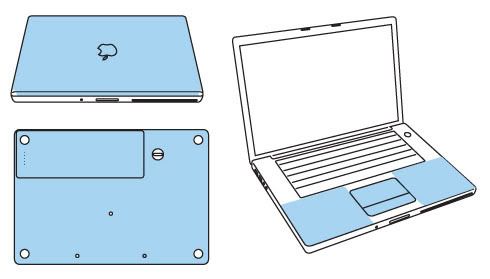
ZAGG invisibleSHIELD Macbook
Manufacturer: invisibleSHIELD
Site: Buy from invisibleSHIELD
Price: $54.95 (full body coverage); $39.95 (standard coverage); $24.95 (wrist rest coverage); $17.95 (battery coverage)
Overview : Your search for a(n) Apple MacBook 13 inch case, skin, or cover is now over. The invisibleSHIELD™ is an exceptionally clear and virtually indestructible film that will protect your MacBook 13 inch from unsightly scratches. Our exclusive nano-memory™ technology covers and shields your device, keeping it as pristine as the day you took it out of the box.
The precision pre-cut invisibleSHIELD applies directly to your MacBook 13 inch, providing the toughest, most durable protection you will find. The invisibleSHIELD has its origins in the military, where it was used to protect high-speed helicopter blades from dust, dirt and debris. Now you can use that same powerful technology to protect your MacBook 13 inch.
The invisibleSHIELD is only .2 millimeters thick making it the slimmest MacBook 13 inch skin or MacBook 13 inch cover of its kind. It is so tough that we back it with a lifetime guarantee. So, if it ever does wear or scratch, we will replace it for free, for the life of your device. And if you ever need to remove the invisibleSHIELD, no problem; it comes off clean and leaves no sticky residue.
If you're still not convinced, check out our demo video and see for yourself how strong the invisibleSHIELD™ really is.
Features:
- Full Body coverage: Top, bottom, wrist rest, track pad and mouse button(s).
- Standard coverage: Top, wrist rest, track pad and mouse button(s).
- Wrist Rest coverage: Wrist Rest only.
- Battery coverage: Battery only.
Quality/Usability : I thought I would spice up the reviews with something not gaming related.
I've been wanting to protect my 13.3" Black Macbook from scratches or marks and possibly give it that glossy look but still keep its cool black color. Since its black, its more visible and noticeable if it there was a blemish so I thought I'd give ZAGG's invisibleSHIELD for the 13" Macbook a try. You've probably have either heard of invisibleSHIELD or seen some form of their advertisement such as key scratching ipod, pen trying to go through invisibleSHIELD. They protect everything from your precious iPods, to cellphones to cameras and even your PSP.
invisibleSHIELD comes in a cardboard tube. Inside the tube are two complimentary bottled solutions (just water), squeegee, instructions and 3 invisibleSHIELD sheets. One sheet contains the cover, second sheet contains the battery and bottom and the third sheet contains the wrist rest, button and trackpad. All invisibleSHIELD products are clear giving you the ultimate protection without changing the looks.
I've installed numerous DecalGirl skins on consoles and those were easy. Even if you messed up, peeling and reapplying was easy. So I thought this would be a walk through the park....boy was I wrong. First, they suggest washing your hands so that your fingerprints arent all over the sticky side of the invisibleSHIELD. OK, I have no problem with that. Next, spray your fingerstips with the SHIELDspray (its just regular water) and peel the invisibleSHIELD off the paper backing. Once peeled off, hold the invisibleSHIELD in your hands with the adhesive side up. Lightly spray the front (instructions states to spray back also, why? I dont know) of the invisibleSHIELD. DO NOT spray on the laptop itself. Once you have applied water to the invisibleSHIELD. Apply it to your laptop and slide it into place. STOP! What they didnt mention is that this method is for glossy Macbook's. My Black Macbook is matte. Its not glossy like the white ones. Had it been glossy, installation would have been a lot smoother. So sliding into place on a matte surface would be very hard to do as the invisibleSHIELD grips onto the matte casing. Since I can not slide into place, I had to lift up the invisibleSHIELD. Use the squeegee to push the excess moisture and bubbles away from the center to the edges. Again, it was impossible with the Black Macbook.
Since I'm a perfectionist and a bit anal when it comes to things like this, I had to lift and re-align the invisibleSHIELD multiple times on the cover. Just when I thought I had it, it was uneven. So I had to take the whole part off and reapply. Doing this also stretched out the invisibleSHIELD. So when I finally had it aligned correctly on three sides of the cover. The fourth side was too long. No way for me to even it out.
The battery was easier as the invisibleSHIELD piece was small and easier to handle. Same goes for the rest of the bottom invisibleSHIELD. But you would think that the wrist rest, button and trackpad would be even easier. Wrong. The illustrated image at the top from invisibleSHIELD shows that the wrist/trackpad area should be four piece. The piece I received was one big piece. I couldnt even take the trackpad or button piece off. You can see the indentation or semi-cut out but was unable to remove it or ...by Published on February 1st, 2011 23:08- Categories:
- Apple News,
- PC News,
- DCEmu Reviews

iSkin SOHO Macbook Sleeve Case
Manufacturer: iSkin
Site: Buy from iSkin
Price: $59.99 (For 13" MacBook or Similar Sized PC Laptop); $64.99 (For 15" MacBook Pro or Similar Sized PC Laptop)
Overview :
It's what's inside that counts.
On the go with your laptop means keeping it safe and the iSkin SOHO does just that. With elegant style and cool colors, SOHO features a multi-layered design to absorb the hits and dings that would normally damage your laptop.
MacBook, meet your match.
Made for the MacBook and Macbook Pro, the SOHO's distinguished good looks, coupled with legendary iSkin fit and finish, makes it the perfect accessory for your laptop and your outfit. It also fits PC's with similar dimensions.
Right down to the zipper.
Zipping around town means you need quick access to your computer. The SOHO features an iSkin designed ergonomic zipper that's easy to grab and pull. It also looks great!
Look good anywhere.
Combined with the iSkin ProTouch Keyboard Protector, the SOHO is ideal for students, business users and just about anyone who prefers to be anywhere but at a desk. It also makes a great heat barrier when using your MacBook on your lap.
Features:
- Specifically made for Apple MacBook / MacBook Pro
- Works with similar sized PC laptops
- Slim two-tone design
- Colored stitching
- Simulated premium leather finish
- Reinforced, durable, outer shell
- Color-matching, plush padded lining
- Sure-grip custom iSkin designed zipper pull
- Clam-shell design for easy access to laptop
- Inner elastic screen straps
- Multi-layered construction
- Stylish yet elegant
- Reinforced spine
- Available in a variety of color styles
Specifications:
For MacBook or similar PC
Length: 13" (33cm)
Width: 9" (23cm)
Depth: 1" (4cm)
For MacBook Pro or similar PC
Length: 14.1" (36cm)
Width: 9.6" (25cm)
Depth: 1" (4cm)
Available in a variety color combinations:
- Amazon: Black with Pink
- Graphite: Black with Grey
- Magnum: Black with Red
- Sahara: Black with Orange
- Azure: Black with Blue
Quality/Usability : I have been on a hunt to find that perfect notebook sleeve to carry my Macbook instead of lugging around my North Face laptop backpack. I didnt want anything too bulky and simple but at the same time, being stylish. iSkin's SOHO seems to fit the bill. iSkin is known for the iPod cases and their PSP carry cases.
The iSkin SOHO is made of black "premium synthetic leather" with colored stitching and colored lining all around. The outer hard shell and inner lining protects your precious laptop from everyday hazards such as minor scratches, bumps and spills. The sides where the zipper is located does not offer much protection like the outer hard shell but dont worry, the zipper does not touch laptop either as it is also lined. The zipper contains a iSkin logo but it would have been nice if it included two zippers instead of one. The SOHO also protects your lap from the heat coming from the bottom of your notebook.
What I also like about the SOHO compared to some other sleeves on the market is that you can use your notebook while its in the sleeve since it has two elastic bands on the top of the case. So when you open the SOHO, the lid of your notebook also opens at the same time. The inner lining is the same color as the zipper and stitching and also has "iSkin" imprinted all over.
The SOHO fits perfectly around the Macbook without adding much bulk but still giving ample protection at the same time. You can also place this into a carry bag or backpack without a problem. But I feel that the SOHO is mainly aimed towards Apple laptops rather than PC laptops.
CAUTION: Remove the laptop from the SOHO while connected to an external monitor or when used for extended periods of time. iSkin is not responsible for damage caused to your laptop when used with this product.
Conclusion : Overall, the iSkin SOHO Macbook Sleeve Case is great for any college student or a freelancer like me who meets clients every so often. Its elegant and nothing too flashy or fancy on the eyes. Since this is a sleeve case, there are no additional pockets and no strap, so holding it may cause you to drop it. So if you carrying a mouse, charger and other accessories with you, you'll need to carry a bag with you. I no longer have to expose my Macbook to potential damage and its easier to use on public transportation. Its so convenient...just unzip and open. No more removing laptop from sleeve and having to shove it back in when I'm done or rushing to get off train/bus. Just close and zip it up. Although its probably the best looking and best protecting case, the price will hurt your wallet compared to others out there. Its either spend a little bit extra and know you're getting protection or take the risk of buying something cheaper and potentially damaging your laptop and having to buy a new one later on.
Images via comments ...by Published on February 1st, 2011 23:02- Categories:
- DCEmu Reviews
Neuros OSD Linux Media Recorder
Manufacturer: Neuros Technology
Site: Buy from Amazon.com
Price: $229.99
Overview : The Neuros OSD allows you to store and access all your video when, where, and how you want. It connects right to your TV and allows you to record from any video source that uses the familiar red, white and yellow RCA jacks.
With the Neuros OSD, you avoid proprietary lock-in by creating standard format MP4 files that you can play back virtually anywhere (on your TV via the OSD or directly on PCs and portable devices like the iPod™, iPhone™, PSP™ and Blackberry™). Likewise, the Neuros OSD allows you to record directly to whatever storage you want. Typically, this means attaching a USB external hard drive (not included), but recording is also supported over a home network directly to your PC's hard drive, as well as to network attached storage drives and memory cards. Once recorded, you can easily transfer to portables and watch on the go or anywhere.
Specifications :
Video Standard
- Compatible with NTSC, Pal and Secam (input only) standards
Video Recording
- ISO Standard MPEG-4 SP encoding (MP4, ASF)
- QVGA (320x240) @30fps with AAC-LC/MP3/G.726 audio for smartphones, PSP™, iPod™, iPhone™ and PDA’s.
- VGA setting (640x480) @30fps for PC, TV playback.
Video Player
- MPEG-4 SP with MP3 audio, 30fps up to D1 resolution (720x480)
- Quicktime 6
- MPEG-4 AAC-LC stereo
- MP4 format at up to D1 resolution
- H.263 with MP3 audio
- FLV (for Playback of YouTube videos)
- ASF
- AVI (including Divx and Xvid)
- MP4
- WMV (up to QVGA)
- MOV
- MPG
- MPEG
YouTube browser
- Watch YouTube videos on your TV
- Search the entire Youtube library using keywords
- build a list with all your favorite videos
Photo Viewer
- JPEG decoder (baseline up to 32M pixel)
- BMP
- GIF (nonanimated)
- Thumbnail view
- Zoom in/out (2x, 4x)
Audio Player
- Stereo MP3/WMA @ 30-320kbps (CBR & VBR)
- Ogg Vorbis
- FLAC
- WAV
- Stereo MPEG-4 AAC-LC
- G.726
Features
- Schedule (timer) recording
- Customizable slide shows
- One-click record
- IR Blaster to control your set-top box
- Run 3rd party applications
USB Host
- Record to and playback content from any USB mass storage device
Ethernet
- Connect to your network
- Save recordings to network storage
- UPnP support
- Stream Audio/Video from Internet
- Download multimedia content from Internet
- Connect to Windows Networks (Samba client support)
Complete System Includes
- Standard A/V RCA Interface Cables (European units also contain SCART adapters)
- 110-240V AC/DC Power Supply
- Stand
- IR Blaster
- Remote Control
- Abbreviated Users Manual
Dimensions and Weight
- 14 x 14 x 3.2 cm (5.5 x 5.5 x 1.25 inches)
- Weight 230g (8oz)
Upgradeability
- System updates and 3rd party applications available at www.neurostechnology.com/support/
- Automatic built-in software update
Storage Card Compatibility
- Memory Stick: Duo and Pro Duo
- Compact Flash: Type I and Type II
- Microdrives with CF type II interface
- Secure Digital (SD)
- Multi Media Card (MMC)
- USB thumbdrives
- External Hard Drives
Quality/Usability : The Neuros OSD is a fascinating Linux powered piece of hardware. When I first saw images of the Neuros OSD, I thought the device would be fairly big. After receiving the Neuros OSD, I was fooled and tricked. The size is fairly small. The UI is not bad as its basic and to the point.
Setting up the Neuros OSD is as simple as it can get if you know how to hook up electronics such as DVD/VCR, computers or just even your video game consoles. Its pretty much self explanatory. There are even text to help you in case some ports look the same.
Those who have a network setup, hooking the Neuros OSD is fairly easy as well. Simply plug in cat5 cable and OSD will automatically configure itself according to your DHCP server. If you have a static IP, there is a devoted menu setting so you can set this up but may take a little longer to get it running.
Recording Video : OSD allows you to record and schedule recordings. To save your recordings, you'll need either a USB storage device, network or memory card. Unfortunately, there is no harddrive. Would have been nice if one was included.
Pressing the red "RECORD" button on the remote will present you with a menu as to where you would like to record to. Once you have chosen the destination, press the "ENTER" button and the recording will begin.
Scheduling a recording is a nice feature. The OSd a feature called IR Blaster. The IR Blaster changes the channel! For example, you want to schedule the OSD to record your favorite show at 8pm and then record another show at 9pm on a different channel, the IR Blaster will automatically change the channel on your cable box and will record both shows. At the scheduled time, OSD will automatically start recording to whatever destination you chose to save to.
Once finished recording, you can transfer the files to your PSP, iPod or other devices that support the format. The quality is not the greatest and you wont get HD ...by Published on February 1st, 2011 22:51- Categories:
- Nintendo Wii News,
- DCEmu Reviews

Airfoam Pocket Controller Case
Manufacturer: Dragon
Site:
Price: $14.95
Overview : A stylish, tough and practical carry bag to go challenge your friends on Wii with your own controllers! Available in 5 fashion colors, and easy to carry with its included carabiner or on your belt, it is the perfect companion for players on the go!
- Airfoam design to protect against shock and scratches
- Can hold one Wiimote and one Nunchuk
- Comes with carabiner and belt strap
Features:
- Prevent any shock and scratch
- Place with Wii remote controller and Nunchuk pad
- Come with carabiner for hanging or carrying on the belt
Quality/Usability : There has not been many cases out on the market that will protect the Wiimote and Nunchuk from dust and scratches. Dragon aims to help solve that problem.
The case is very big but at the same time, it gives ample amount of protection from its thickness. Placing the controllers into the case feels just right and snug. If you have a silicone case on your controllers, it will make it a bit more tighter.
Inside the case is a middle divider that separates your Wiimote and Nunchuk. I had to play around with how to place the controllers as well as how to place the wires and wrist strap. With the Wiimote in the case, it reaches near the top so you'll either have the strap on top or at the bottom of the case. With the Nunchuk, I placed the wires in first and then the Nunchuk itself. Since the case is somewhat of a tight fit, the joystick on the Nunchuk had to be moved from its default position (middle). This can also hold two Nunchuks or two Wiimotes...nothing more.
Conclusion : Overall, the Airfoam Pocket Controller Case protects the controllers very well. But the size may be a big turn off to some as they want it to be as portable as possible.
Images via comments ...by Published on February 1st, 2011 22:25- Categories:
- Nintendo Wii News,
- DCEmu Reviews
XCM USB VGA V-Box
Manufacturer: XCM
Site: Buy from TotalConsole
Price: $59.99


Overview : Connect your Wii to a VGA screen. Record your gameplay on a hard disk for review, screen capture or to show your skills to friends!
The V-Box for Wii by XCM is more than just a VGA Box to connect your Wii console to any PC screens. It is USB based, you connect to any PC via USB 2.0 port and let you record or capture all that your Wii display on the screens.
An add-on recorder also can allow you to record DVD/VCD/CD via the V-Box from the disk player to your PC hard drive.
Features
- Crystal Clear Picture Screen.
- Supports USB 2.0, plug and play, does not require changing configuration
- Supports Streaming Video, which can be stored in multiple formats including MPEG-1/MPEG-2/MPEG-4/AVI/VCD/DVD/SVCD
- Supports multiple picture file formats such as: JPEG, GIF etc.
- Supports multiple input formats standards: NTSC/PAL/SECAM
- Auto playback, allows you to store in game action to your PC/laptop
- Additional optional addon recorder.
- Image can be configured: Brightness/contrast/Image sharpness/fullness/color
- Supports Windows 2000/XP operating systems
- The V-Box is compatible with Mac OS X, if you purchase the eMPIA drivers and player for US $29.95: http://www.echofx.com/videoglide.html
Quality/Usability : The V-Box is a cool unique little adapter. It allows you to play and view your Nintendo Wii using your computer or laptop. This is perfect if your TV is being occupied by family members or a semi-portable solution. The V-Box comes with the V-Box adapter and instruction manual. You must download their software online at http://xcm.cc/v_box.htm (14MB).
You can download US/Japan Windows2000/XP/Vista (32bit) or Vista (64bit). Dont worry, European users (PAL) can download Windows2000/XP/Vista (32bit) or Vista (64bit). MAC user? You'll have to pay for the drivers and payer for $29.95 and can be purchased at http://www.echofx.com/videoglide.html. Installation of the software is fairly simple and the manual will guide you through it. During installation, I did run into a problem. An error messaged popped up and it was not mentioned in the manual. The error message was
Module C:\Program Files\XCM\XCM V-BOX\Filter\swflash.ocx failed to register. HRESULT-2147319780. Contact your support personnel.
I contacted XCM and they replied back telling me to click on the IGNORE button. The other two choices to choose from were CANCEL or RETRY. CANCEL will cancel the installation and RETRY would retry but would keep giving you the error message. So I went ahead and clicked on IGNORE. It then informed me to insert the USB V-Box. In the manual, it had a section regarding install the drivers. Since this was tested on Windows XP, I did not experience a pop up regarding installing and locating drivers. Windows XP automatically recognized the USB and setup the drivers.
Once all the drivers and software was set up. Its time to open up the software. The V-Box Interface looks nice. There are 6 menus to choose from: GAME, EDIT, PLAYER, PHOTO, WEB, SETTING.
- GAME: This is where all your Wii gameplay will be displayed. You can also record and take screenshot images.
- EDIT: This a where you can edit your recordings/images
- PLAYER: This is where you can play your recordings
- PHOTO: This is where you can view all the screenshots that you have taken
- WEB: This allows you to browse the web
- SETTING: This allows you to change hardware (select your video; NTSC, PAL, SECAM), video (adjust brightness, contrast, chroma, saturation and sharpness) and record settings (select record quality; normal, high, highest and recording format).
The quality looks pretty good on the monitor. There is no lag or any delays. During my testing, I did not experience any problems with the V-Box. The recording feature works great and allows you to record you while you are playing so you can show off your friends or even save the recording to post on the web. You can also take screenshots of the game and the quality of the image is very nice as well.
Conclusion : Overall, the XCM USB VGA V-Box is a unique item. This is great for those who dont have a free TV to use and need to resort to using a computer or laptop. I love the fact that you can record and take screenshots of your gameplay. However, getting this to work was a little troublesome but once its set up and working, its a breeze.
Images via comments
 Search DCEmu
Search DCEmu Advert 3
Advert 3 News Categories
News Categories
 Links of InterestReview and compare Poker sites out of Gamstop
Links of InterestReview and compare Poker sites out of GamstopCheck out the casinos not on gamstop UK guide 2021 at Justuk.club
Find recommended online casinos in Japan at onlinecasinoosusume.jp
 Sony Consoles News
Sony Consoles News Nintendo Consoles News
Nintendo Consoles News Sega Consoles News
Sega Consoles News Apple & Android News
Apple & Android News Xbox Consoles News
Xbox Consoles News Open Source Consoles News
Open Source Consoles News DCEmu News Archive
DCEmu News ArchiveApril 2024 Su Mo Tu We Th Fr Sa 1 2 3 4 5 6 7 8 9 10 11 12 13 14 15 16 17 18 19 20 21 22 23 24 25 26 27 28 29 30
 Advert
Advert Retro Consoles News
Retro Consoles News PC News
PC News Latest DCEmu News
Latest DCEmu News DCEmu Network Sites
DCEmu Network SitesDCEmu Portal
DCEmu Current Affairs
DCEmu Forums
DCEmu Console Sites
Apple & Android News
Sega News
Nintendo News
Open Source Handhelds
PC Gaming
Sony Console News
Xbox News
DCEmu Misc Sites
Retro Homebrew & Console News
DCEmu Reviews
Wraggys Beers Wines & Spirits Reviews
DCEmu Theme Park News
Gamer Wraggy 210
DCEmu Homebrew Coder Sites
Chui Dreamcast Developer
 Forum StatsNumber of Members: 484,080
Forum StatsNumber of Members: 484,080
Total Threads: 210,913
Total Posts: 762,244
Currently Online: 12475
Newest Member: HanoraSakura99
 What is the DCEmu Homebrew & Gaming NetworkWelcome to the DCEmu Homebrew and Gaming Network. This Network of sites is owned and ran by fans of all games consoles, we post news on all the consoles we cover about hardware aspects, gaming and Homebrew. Homebrew and Emulation are software thats made using free and legal tools to play on games consoles. This Network is the only worldwide network of sites where coders can upload and post comments they deserve for all their hardwork. We have a Network that currently supports PSVita, WiiU, Nintendo Wii, Xbox360, PS3, PS2,PS1, Snes, N64, Gameboy, Nes, Xbox, Gamecube, Nintendo DS, PSP, GBA, Dreamcast, Sega Saturn,3DS, DSi, Switch, PS4, Pandora, xboxone, GP2X, iPhone, Windows Phone, iPad, Android and also Mobile Phone Emulation. When new consoles appear we will expand to cover those consoles. We also cover Theme Park News and news and reviews of Beer, cider, lager, wines and spirits. news of their own releases and get the credit and Please help DCEmu become stronger by posting on the forums every day and make our community larger.
What is the DCEmu Homebrew & Gaming NetworkWelcome to the DCEmu Homebrew and Gaming Network. This Network of sites is owned and ran by fans of all games consoles, we post news on all the consoles we cover about hardware aspects, gaming and Homebrew. Homebrew and Emulation are software thats made using free and legal tools to play on games consoles. This Network is the only worldwide network of sites where coders can upload and post comments they deserve for all their hardwork. We have a Network that currently supports PSVita, WiiU, Nintendo Wii, Xbox360, PS3, PS2,PS1, Snes, N64, Gameboy, Nes, Xbox, Gamecube, Nintendo DS, PSP, GBA, Dreamcast, Sega Saturn,3DS, DSi, Switch, PS4, Pandora, xboxone, GP2X, iPhone, Windows Phone, iPad, Android and also Mobile Phone Emulation. When new consoles appear we will expand to cover those consoles. We also cover Theme Park News and news and reviews of Beer, cider, lager, wines and spirits. news of their own releases and get the credit and Please help DCEmu become stronger by posting on the forums every day and make our community larger.
All times are GMT +1. The time now is 06:34.
Powered by vBulletin® Version 4.2.3
Copyright © 2024 vBulletin Solutions, Inc. All rights reserved.
Copyright © 2024 vBulletin Solutions, Inc. All rights reserved.
(Morbid Suite vB4) Style design and Concept by DigitalvB.com




 Menu
Menu
Catherine: Full Body’s English translation for the Vita