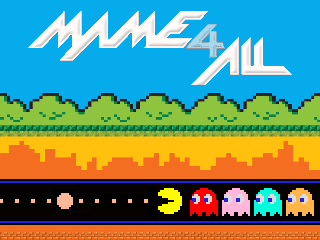


Heres some of the much needed info to get this working:
MAME4ALL Dingoo is a port of MAME 0.37b5 emulator by Nicola Salmoria for the Dingoo portable consoles. MAME4ALL is also available for the GP2X, Wiz and GP32.
To see MAME license see the end of this document.
It emulates all arcade games supported by original MAME 0.37b5 plus some additional games from newer MAME versions.
Official web page for news, additional information and donations:
http://users.bigpond.net.au/mame/dingoo/
2. CONTROLS
-----------
Standard in-game MAME controls:
- D-Pad: UP, DOWN, LEFT and RIGHT.
- Buttons A,B,X,Y,L,R: MAME buttons 1,2,3,4,5,6.
- Button SELECT+START: Insert credit.
- Button START: Start game.
Extended controls in game (to access menus and options)
All use the SELECT button + an additional button.
This is analagous to pressing "SHIFT" and another key on a regular keyboard.
- Buttons SELECT+L: Show profiler.
- Buttons SELECT+R: Show FPS.
- Buttons SELECT+A: Enter/Exit MAME menu.
- Buttons SELECT+B: Enter/Exit Volume menu.
- Buttons SELECT+X: Pause.
- Buttons SELECT+L+R: Exit (to frontend menu).
The "MAME menu" (see above) can be used to:
- Redefine DEFAULT keys for all games.
- Redefine keys for the current game.
- Display game information.
- Set Auto-fire options.
- Enable cheats.
Controller Notes:
- All keys can be redefined, including the "shifted" SELECT keys.
In some cases this is essential. ie. Robotron.
- To type OK when MAME requires it, press LEFT and then RIGHT.
3. Game Selector
--------------------
MAME can be run directly from the 'mame' executable by using command line options. However, a far easier way of running MAME is using the 'mamefront' Game Selector. This will launch 'mame' with the options chosen.
The Game Selector will automatically save specific options for each game.
The Game Selector will search for MAME ROMs found in the ./roms directory. Games found will be displayed in the game list.
- Use UP and DOWN to select a game.
- Use LEFT and RIGHT to page up and page down.
- Press A to select the game to play.
- Press SELECT+L+R to exit.
After selecting a game, configuration options are available:
- Use UP and DOWN to select the option you want to change.
- Use LEFT and RIGHT to change the option.
- Press A to start the game (and save the configured options).
- Press B to go back to the game list.
Configuration options:
- Dingoo Clock:
300 - 420 MHz options are available. 336 MHz is the standard value. Use greater values at your own risk!.
- Video Depth:
Sets MAME's internal video depth (NOT the Dingoo's video depth).
8-bit is generally faster though some games require 16-bit.
Auto: The emulator uses the most suitable video depth.
8 bit: The emulator is forced to use 8 bit color (DEFAULT).
16 bit: The emulator uses 16 bit color.
- Video Aspect:
The video aspect is configured with the following combination of options:
Normal: Nominal video resolution (320x240). Games with a resolution less than this have a black border.
Scale: The game display is scaled to fill the entire screen (NOT IMPLEMENTED YET).
Scale Correct: The game display is scaled to fill as much of the screen keeping it's original aspect ratio (NOT IMPLEMENTED YET).
Rotate: The display is rotated from landscape to portrait orientation.
- Video Sync:
Normal: Single buffer and dirty buffer is used (DEFAULT).
VSync: VSync activated (NOT IMPLEMENTED YET).
DblBuf: Double buffer without dirty buffer (NOT IMPLEMENTED YET).
OFF: No video synchronization, use manual frameskip.
- Frame-Skip:
Auto: The frameskip is adjusted automatically in real time (DEFAULT).
0 to 11: The frameskip is manually adjusted. The selected frames each 12 are skipped.
- Sound:
The sound options are the following ones:
ON: The sound is activated. 8, 16, 24, 32 KHz sound mixing rates are available in both mono and stereo, (16000hz mono DEFAULT).
OFF: The sound is disabled. This can vastly improve the speed of the game.
Fast sound: Improve performance at the cost of sound quality.
- CPU Clock:
The clock of the CPUs can be adjusted from 50% to 200%. The nominal value is 100% (DEFAULT) and the CPU is emulated accurately.
The clock can be safely underclocked to about 80% to gain performance in almost all games (be careful because some games could not run correctly). Use lower values to get more performance but probably several more games would not run correctly. Also the clock can be overclocked up to 200%.
- Audio Clock:
The clock of the audio CPUs can also be adjusted from 50% to 200%. The nominal value is 100% (DEFAULT). See "CPU Clock" above.
- CPU Cores:
(NOT IMPLEMENTED YET)
- RAM Tweaks:
(NOT IMPLEMENTED YET)
- Cheats:
ON: The cheats are enabled. To access in game press SELECT+START and enter the "Cheats" menu.
OFF: The cheats are disabled.
Note: The high scores are not saved if cheats are enabled!!!.
- Auto-Fire:
To access the auto-fire configuration, during game press SELECT+START and enter the "Auto-Fire" menu.
4. INSTALLATION
---------------
MAME4ALL for Dingoo can be installed in any directory.
A typical installation may go in /mnt/sd/mame4all or /mnt/sd/games/mame4all in the VFAT partition of your SD card.
The following files and directories may exist in this directory.
Optional entries are noted with[*].
mamefront -> Frontend game selector.
mame -> MAME emulator
/autoexec.dge->[*] Script to auto-run mamefront (if not using an app launcher).
cheat.dat ->[*] Cheats definition file
hiscore.dat ->[*] High Scores definition file
artwork/ ->[*] Artwork directory
cfg/ -> MAME configuration files directory
frontend/ -> Frontend configuration files
hi/ ->[*] High Scores directory
inp/ ->[*] Game recordings directory
memcard/ ->[*] Memory card files directory
nvram/ -> NVRAM files directory
roms/ -> ROMs directory
samples/ ->[*] Samples directory
skins/ ->[*] Frontend skins directory
snap/ ->[*] Screen snapshots directory
sta/ ->[*] Save states directory
5. SUPPORTED GAMES
------------------
The original version of MAME 0.37b5 supported 2260 romsets. For more details, see "gamelist.txt" file.
Games must be copied into the/roms/ folder on the SD card.
For example if mamefront and mame are installed in /mnt/sd/mame4all then the roms dir would be /mnt/sd/mame4all/roms
Neo Geo games are currently not included.
6. ROM NAMES
------------
Folder names or ZIP file names are listed on "gamelist.txt" file.
Romsets have to be MAME 0.37b5 ones (July 2000).
Additionaly there are additional romsets from newer MAME versions.
Please use "clrmame.dat" file to convert romsets from other MAME versions to the ones used by this version for Dingoo, using ClrMAME Pro utility, available in next webpage:
http://mamedev.emulab.it/clrmamepro/
NOTE: File and directory names in Linux are case-sensitive. Put all file and directory names using low case!.
!!!! THE MOST COMMON PROBLEM FOR NOT GETTING A SUPPORTED GAME TO RUN IS INCOMPATIBLE ROMS. !!!!
To see MAME license see the end of this document.
It emulates all arcade games supported by original MAME 0.37b5 plus some additional games from newer MAME versions.
Official web page for news, additional information and donations:
http://users.bigpond.net.au/mame/dingoo/
2. CONTROLS
-----------
Standard in-game MAME controls:
- D-Pad: UP, DOWN, LEFT and RIGHT.
- Buttons A,B,X,Y,L,R: MAME buttons 1,2,3,4,5,6.
- Button SELECT+START: Insert credit.
- Button START: Start game.
Extended controls in game (to access menus and options)
All use the SELECT button + an additional button.
This is analagous to pressing "SHIFT" and another key on a regular keyboard.
- Buttons SELECT+L: Show profiler.
- Buttons SELECT+R: Show FPS.
- Buttons SELECT+A: Enter/Exit MAME menu.
- Buttons SELECT+B: Enter/Exit Volume menu.
- Buttons SELECT+X: Pause.
- Buttons SELECT+L+R: Exit (to frontend menu).
The "MAME menu" (see above) can be used to:
- Redefine DEFAULT keys for all games.
- Redefine keys for the current game.
- Display game information.
- Set Auto-fire options.
- Enable cheats.
Controller Notes:
- All keys can be redefined, including the "shifted" SELECT keys.
In some cases this is essential. ie. Robotron.
- To type OK when MAME requires it, press LEFT and then RIGHT.
3. Game Selector
--------------------
MAME can be run directly from the 'mame' executable by using command line options. However, a far easier way of running MAME is using the 'mamefront' Game Selector. This will launch 'mame' with the options chosen.
The Game Selector will automatically save specific options for each game.
The Game Selector will search for MAME ROMs found in the ./roms directory. Games found will be displayed in the game list.
- Use UP and DOWN to select a game.
- Use LEFT and RIGHT to page up and page down.
- Press A to select the game to play.
- Press SELECT+L+R to exit.
After selecting a game, configuration options are available:
- Use UP and DOWN to select the option you want to change.
- Use LEFT and RIGHT to change the option.
- Press A to start the game (and save the configured options).
- Press B to go back to the game list.
Configuration options:
- Dingoo Clock:
300 - 420 MHz options are available. 336 MHz is the standard value. Use greater values at your own risk!.
- Video Depth:
Sets MAME's internal video depth (NOT the Dingoo's video depth).
8-bit is generally faster though some games require 16-bit.
Auto: The emulator uses the most suitable video depth.
8 bit: The emulator is forced to use 8 bit color (DEFAULT).
16 bit: The emulator uses 16 bit color.
- Video Aspect:
The video aspect is configured with the following combination of options:
Normal: Nominal video resolution (320x240). Games with a resolution less than this have a black border.
Scale: The game display is scaled to fill the entire screen (NOT IMPLEMENTED YET).
Scale Correct: The game display is scaled to fill as much of the screen keeping it's original aspect ratio (NOT IMPLEMENTED YET).
Rotate: The display is rotated from landscape to portrait orientation.
- Video Sync:
Normal: Single buffer and dirty buffer is used (DEFAULT).
VSync: VSync activated (NOT IMPLEMENTED YET).
DblBuf: Double buffer without dirty buffer (NOT IMPLEMENTED YET).
OFF: No video synchronization, use manual frameskip.
- Frame-Skip:
Auto: The frameskip is adjusted automatically in real time (DEFAULT).
0 to 11: The frameskip is manually adjusted. The selected frames each 12 are skipped.
- Sound:
The sound options are the following ones:
ON: The sound is activated. 8, 16, 24, 32 KHz sound mixing rates are available in both mono and stereo, (16000hz mono DEFAULT).
OFF: The sound is disabled. This can vastly improve the speed of the game.
Fast sound: Improve performance at the cost of sound quality.
- CPU Clock:
The clock of the CPUs can be adjusted from 50% to 200%. The nominal value is 100% (DEFAULT) and the CPU is emulated accurately.
The clock can be safely underclocked to about 80% to gain performance in almost all games (be careful because some games could not run correctly). Use lower values to get more performance but probably several more games would not run correctly. Also the clock can be overclocked up to 200%.
- Audio Clock:
The clock of the audio CPUs can also be adjusted from 50% to 200%. The nominal value is 100% (DEFAULT). See "CPU Clock" above.
- CPU Cores:
(NOT IMPLEMENTED YET)
- RAM Tweaks:
(NOT IMPLEMENTED YET)
- Cheats:
ON: The cheats are enabled. To access in game press SELECT+START and enter the "Cheats" menu.
OFF: The cheats are disabled.
Note: The high scores are not saved if cheats are enabled!!!.
- Auto-Fire:
To access the auto-fire configuration, during game press SELECT+START and enter the "Auto-Fire" menu.
4. INSTALLATION
---------------
MAME4ALL for Dingoo can be installed in any directory.
A typical installation may go in /mnt/sd/mame4all or /mnt/sd/games/mame4all in the VFAT partition of your SD card.
The following files and directories may exist in this directory.
Optional entries are noted with[*].
mamefront -> Frontend game selector.
mame -> MAME emulator
/autoexec.dge->[*] Script to auto-run mamefront (if not using an app launcher).
cheat.dat ->[*] Cheats definition file
hiscore.dat ->[*] High Scores definition file
artwork/ ->[*] Artwork directory
cfg/ -> MAME configuration files directory
frontend/ -> Frontend configuration files
hi/ ->[*] High Scores directory
inp/ ->[*] Game recordings directory
memcard/ ->[*] Memory card files directory
nvram/ -> NVRAM files directory
roms/ -> ROMs directory
samples/ ->[*] Samples directory
skins/ ->[*] Frontend skins directory
snap/ ->[*] Screen snapshots directory
sta/ ->[*] Save states directory
5. SUPPORTED GAMES
------------------
The original version of MAME 0.37b5 supported 2260 romsets. For more details, see "gamelist.txt" file.
Games must be copied into the
For example if mamefront and mame are installed in /mnt/sd/mame4all then the roms dir would be /mnt/sd/mame4all/roms
Neo Geo games are currently not included.
6. ROM NAMES
------------
Folder names or ZIP file names are listed on "gamelist.txt" file.
Romsets have to be MAME 0.37b5 ones (July 2000).
Additionaly there are additional romsets from newer MAME versions.
Please use "clrmame.dat" file to convert romsets from other MAME versions to the ones used by this version for Dingoo, using ClrMAME Pro utility, available in next webpage:
http://mamedev.emulab.it/clrmamepro/
NOTE: File and directory names in Linux are case-sensitive. Put all file and directory names using low case!.
!!!! THE MOST COMMON PROBLEM FOR NOT GETTING A SUPPORTED GAME TO RUN IS INCOMPATIBLE ROMS. !!!!
Download Here



 News Categories
News Categories Sony Consoles News
Sony Consoles News
 DCEmu News Archive
DCEmu News Archive Menu
Menu